Find My iPhone is an essential security feature designed by Apple to help users locate their devices and protect personal data. However, there are times when you may need to turn off this feature, such as when selling your iPhone, sending it for repairs, or restoring it to factory settings. This article provides a complete, easy-to-follow guide to disabling Find My iPhone.
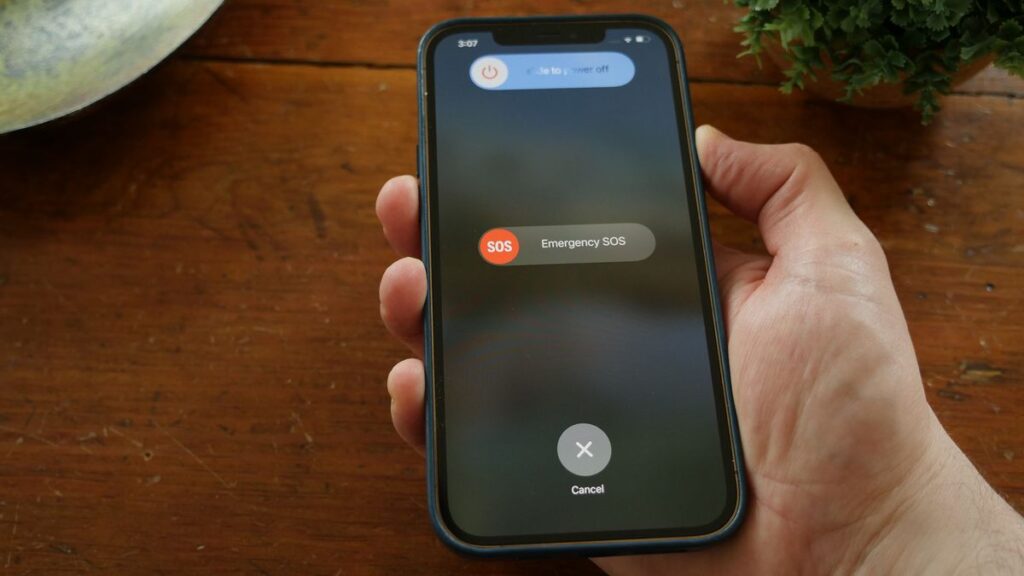
How to turn off find my iPhone
What Is Find My iPhone and Why Should You Turn It Off?
Find My iPhone is an Apple service that tracks your iPhone’s location and enables features like Activation Lock, which prevents unauthorized access. While it’s an important security measure, you may need to turn it off for the following reasons:
- Selling or trading your iPhone: Ensures the new owner can activate the device.
- Repairing your iPhone: Some service providers require it to be disabled.
- Factory reset: Disabling it is necessary for a full reset without activation issues.
How to Turn Off Find My iPhone
Follow these simple steps to disable Find My iPhone:
1. Turn Off Find My iPhone Directly on Your Device
- Open Settings:
Tap the Settings app on your iPhone. - Go to Your Apple ID:
Tap your name at the top of the screen to access your Apple ID settings. - Navigate to Find My:
Select Find My from the options available. - Turn Off Find My iPhone:
- Tap Find My iPhone.
- Toggle the switch to the off position.
- Enter Your Apple ID Password:
- You’ll be prompted to enter your Apple ID password.
- Enter it and confirm your action.
- Confirm the Change:
- Once the process completes, Find My iPhone will be disabled on your device.
2. Turn Off Find My iPhone Using iCloud
If you don’t have access to your iPhone, you can disable Find My iPhone remotely via iCloud:
- Visit iCloud.com:
- Open a browser and go to iCloud.com.
- Log in with your Apple ID credentials.
- Open Find My iPhone:
- From the dashboard, select Find iPhone.
- Select Your Device:
- Click on All Devices and select the device you want to remove.
- Remove Device:
- Click Remove from Account or Erase iPhone, which will automatically disable Find My iPhone.
Important Things to Remember
- You must know your Apple ID and password to disable Find My iPhone.
- Always back up your iPhone before performing any major changes.
- Ensure Find My iPhone is turned off before transferring ownership of your device.
FAQs About Turning Off Find My iPhone
1. Can I Turn Off Find My iPhone Without a Password?
No, you must enter your Apple ID password to disable this feature. This ensures security and prevents unauthorized access.
2. Why Do I Need to Turn Off Find My iPhone Before Selling?
Turning off Find My iPhone removes the Activation Lock, allowing the new owner to set up the device without issues.
3. Can I Turn It Back On Later?
Yes, you can easily enable Find My iPhone anytime by following the same steps and toggling it back on.
Conclusion
Disabling Find My iPhone is a straightforward process that ensures a smooth transition when selling, repairing, or resetting your device. Follow the steps outlined in this guide to turn off the feature securely.
By understanding how to manage your iPhone’s security features, you can ensure a hassle-free experience while maintaining control over your personal data.
For more helpful tech tips, guides, and troubleshooting advice, stay tuned to our blog!
Don’t forget to share this article with others who may find it useful.

