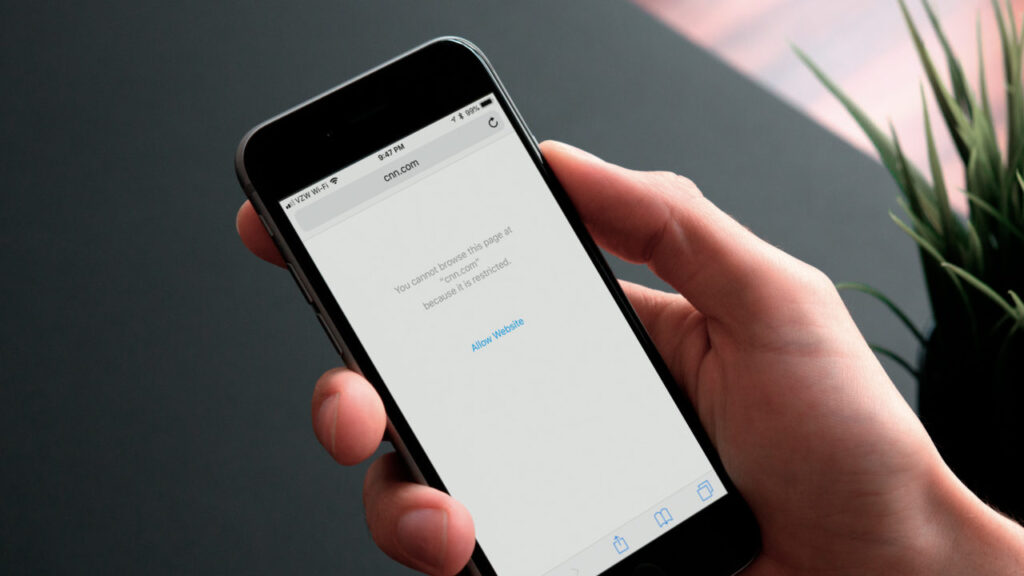Managing online activity is essential for staying productive and maintaining a safe browsing environment. Whether you want to block distracting sites, limit access for children, or prevent malicious websites, your iPhone provides tools to get the job done. This step-by-step guide will show you how to block websites on your iPhone easily and effectively.
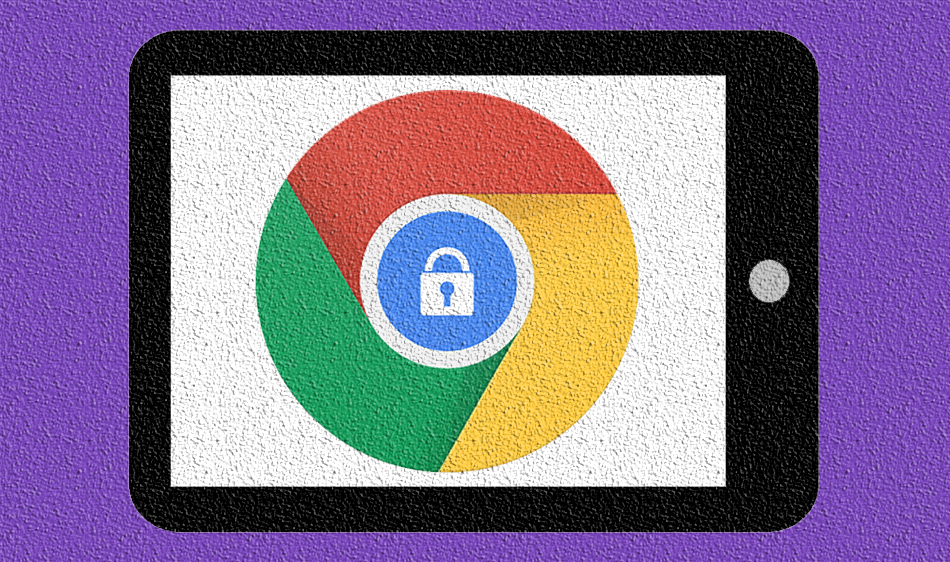
Why Block a Website on iPhone?
Blocking websites can help you:
- Protect Children: Restrict access to harmful or inappropriate content.
- Boost Productivity: Avoid distractions from social media or gaming sites.
- Ensure Privacy: Prevent access to phishing or malicious websites.
How to Block a Website on iPhone: Step-by-Step
1. Use Screen Time to Block Websites
Apple’s Screen Time feature allows you to restrict website access easily.
Step 1: Enable Screen Time
- Open Settings on your iPhone.
- Scroll down and tap Screen Time.
- Tap Turn On Screen Time and select This is My iPhone or This is My Child’s iPhone.
Step 2: Block Specific Websites
- Go to Settings > Screen Time.
- Tap Content & Privacy Restrictions and toggle it On.
- Select Content Restrictions > Web Content.
- Tap Limit Adult Websites.
- Under Never Allow, tap Add Website.
- Enter the URL of the website you want to block and tap Done.
Step 3: Test the Block
Open Safari and try accessing the blocked website. You’ll see a message stating the site is restricted.
2. Block All Websites Except Specific Ones
If you want to allow access only to specific websites:
- Go to Settings > Screen Time > Content & Privacy Restrictions > Content Restrictions > Web Content.
- Select Allowed Websites Only.
- Add the sites you want to allow under Add Website.
All other websites will be blocked automatically.
3. Use a Third-Party App to Block Websites
Apps like Freedom, Net Nanny, or Qustodio offer advanced website-blocking features. Here’s how to use them:
- Download the app from the App Store.
- Set up your account and grant the required permissions.
- Use the app to block specific websites or categories.
These apps are especially useful for parents and professionals needing robust control over internet usage.
4. Restrict Websites Using DNS Settings
Another way to block websites is by modifying DNS settings:
- Go to Settings > Wi-Fi.
- Tap the i icon next to your connected network.
- Scroll to Configure DNS and select Manual.
- Add a DNS service like OpenDNS that allows website filtering.
This method provides additional security against malicious sites.
FAQs About Blocking Websites on iPhone
1. Can I Block Websites Only on Safari?
Yes, blocking websites using Screen Time applies primarily to Safari and apps that use the default browser settings.
2. Can I Block Social Media Apps Using Screen Time?
Yes, Screen Time allows you to set app limits and block specific apps, including social media.
3. How Do I Unblock a Website?
To unblock, go to Settings > Screen Time > Content Restrictions > Web Content, swipe left on the website under Never Allow, and tap Delete.
Tips to Enhance Online Safety
- Use strong passwords to protect your iPhone settings.
- Regularly review Screen Time settings for updates.
- Consider enabling two-factor authentication for your Apple ID to prevent unauthorized access.
Conclusion
Blocking a website on your iPhone is quick and straightforward with Apple’s Screen Time feature or third-party apps. Whether for parental control, productivity, or privacy, these tools help you manage your online experience effectively.
Stay in control of your browsing habits and create a safer internet environment by following the steps outlined in this guide.
Did this article help? Share it with friends and family to help them manage their online activities too!