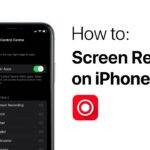Sleep Mode on iPhone is a useful feature designed to help you stick to a healthy sleep schedule by limiting distractions during bedtime. However, there may be times when you want to turn it off temporarily or permanently. Whether you no longer need it or want more control over your device’s notifications, this guide will show you how to disable Sleep Mode on your iPhone easily.
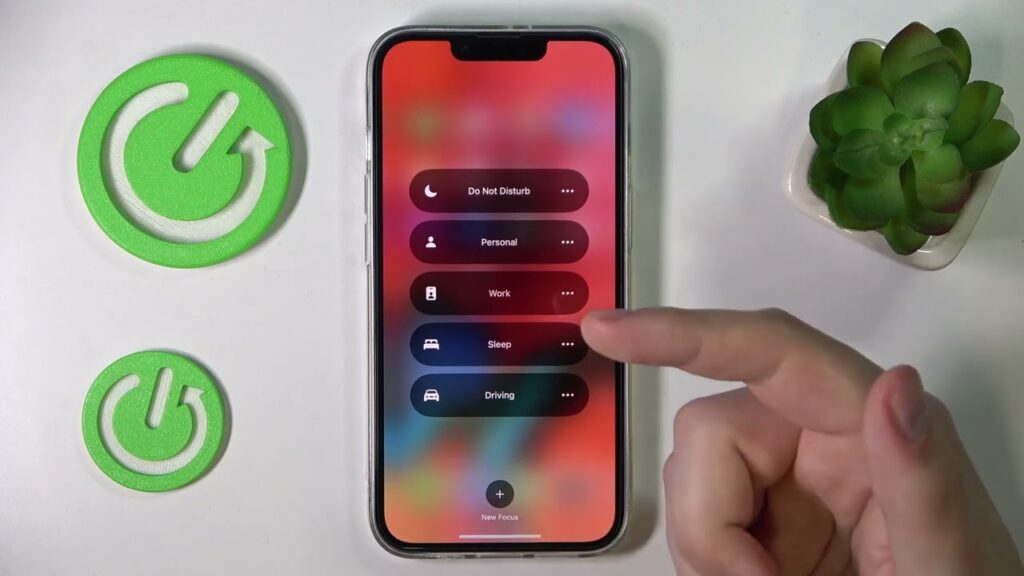
What Is Sleep Mode on iPhone?
Sleep Mode is part of the Health app’s Sleep Schedule. It dims your screen, silences notifications, and minimizes distractions during your designated sleep hours. This feature helps you focus on rest but can be inconvenient if you need to stay connected during these hours.
How to Turn Off Sleep Mode on iPhone
1. Turn Off Sleep Mode Temporarily
If you want to disable Sleep Mode for a short time:
- Open the Control Center:
- Swipe down from the top-right corner (on iPhone models with Face ID).
- Swipe up from the bottom of the screen (on models with a Home button).
- Tap the Focus button.
- Select Sleep to turn it off.
- The Sleep Mode icon will disappear, and notifications will resume.
2. Turn Off Sleep Schedule Completely
To disable Sleep Mode permanently, you need to adjust the Sleep Schedule in the Health app:
- Open the Health App:
- Locate and open the Health app on your iPhone.
- Navigate to Sleep Settings:
- Tap Browse at the bottom right.
- Select Sleep under Health Categories.
- Edit Sleep Schedule:
- Tap Full Schedule & Options.
- Toggle Sleep Schedule to Off.
This will completely turn off Sleep Mode and its related features.
3. Adjust Sleep Mode in Focus Settings
If you only want to modify Sleep Mode settings without disabling it entirely:
- Go to Settings.
- Tap Focus, then select Sleep.
- Customize the following options:
- Allowed Notifications: Choose which apps or people can send notifications.
- Schedule: Edit or remove sleep schedules as needed.
This allows you to keep Sleep Mode active but more tailored to your preferences.
FAQs About Turning Off Sleep Mode on iPhone
1. Can I Disable Sleep Mode Without Deleting My Sleep Schedule?
Yes, you can temporarily disable Sleep Mode via the Control Center without deleting your Sleep Schedule in the Health app.
2. Will Turning Off Sleep Mode Affect Alarm Settings?
Disabling Sleep Mode does not affect your alarms set in the Clock app. However, alarms tied to your Sleep Schedule will be disabled if the schedule is turned off.
3. Can I Keep Sleep Mode Active but Allow Notifications?
Yes, go to Settings > Focus > Sleep, and customize the Allowed Notifications section to include specific apps or contacts.
Tips to Manage Sleep Mode Effectively
- Customize Focus Settings: Tailor Sleep Mode to allow critical notifications while keeping distractions at bay.
- Use Scheduled Sleep Mode: Enable it only for specific days or times that align with your routine.
- Combine with Wind Down: Utilize Wind Down settings for a seamless transition into Sleep Mode.
Conclusion
Turning off Sleep Mode on your iPhone is a simple process, whether you need to disable it temporarily or permanently. By following the steps above, you can regain control of your notifications and customize your phone to suit your preferences. Sleep Mode is a great tool for maintaining healthy habits, but it’s also flexible enough to meet your needs.
For more helpful iPhone tips and guides, explore our blog today!
Did this article help you? Share it with friends and family to make the most of their iPhone features!