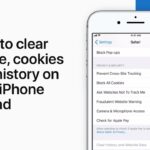Recording phone calls can be incredibly useful for keeping important conversations, interviews, or agreements on record. While iPhones don’t have a built-in call recording feature due to privacy regulations, there are still ways to record calls using third-party apps, external devices, or workarounds. In this article, we’ll guide you through the best methods to record a phone call on your iPhone legally and effectively.
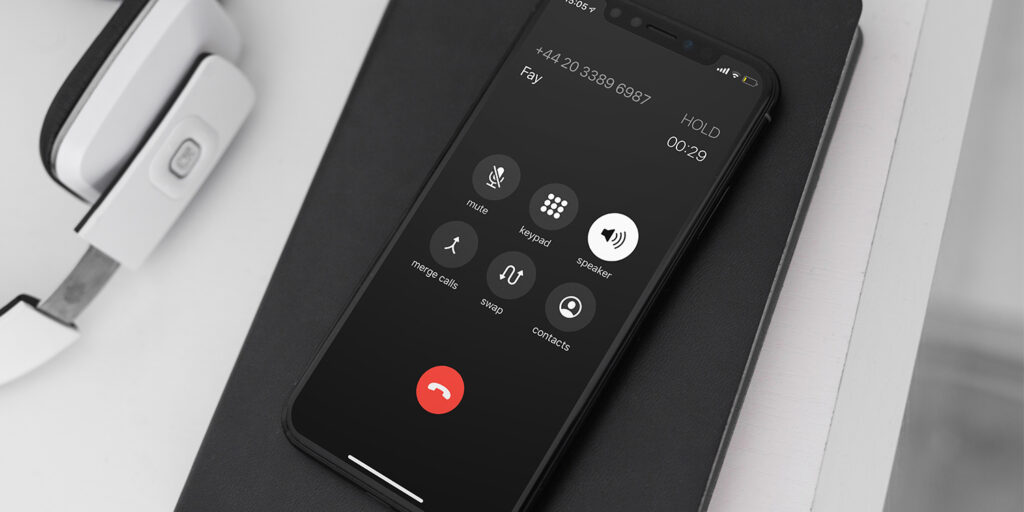
Is It Legal to Record Calls?
Before recording any phone call, check the laws in your region or country. Some areas require consent from all parties involved, while others only need one-party consent. Always inform the person you’re recording to avoid legal issues.
Methods to Record a Phone Call on iPhone
1. Use a Third-Party Call Recording App
There are several apps available on the App Store that let you record calls. Here are the most popular ones:
TapeACall Pro
- Allows recording of both incoming and outgoing calls.
- Easy-to-use interface with unlimited recording.
- Saved recordings can be shared via email or cloud storage.
How to Use:
- Download and install TapeACall Pro from the App Store.
- Open the app and follow the setup instructions.
- During a call, launch the app and tap the Record button.
Rev Call Recorder
- Offers free and high-quality call recording for incoming and outgoing calls.
- Includes transcription services for recorded calls.
How to Use:
- Install Rev Call Recorder from the App Store.
- Register with your phone number.
- Start recording by following the app’s instructions.
2. Use Google Voice
Google Voice is a free service that allows users to record incoming calls. However, it doesn’t support outgoing call recording.
How to Use Google Voice:
- Sign up for a Google Voice account and set up your number.
- Open the Google Voice app and go to Settings > Calls > Incoming Call Options.
- Enable the toggle for call recording.
- During an incoming call, press 4 to start recording.
Note: Google Voice will notify both parties when recording begins.
3. Use an External Device
If you don’t want to use third-party apps, you can use an external recording device.
Steps to Record Using an External Device:
- Place your iPhone on speaker mode during the call.
- Use a voice recorder, another smartphone, or a laptop to record the conversation.
- Save the recording and transfer it to your desired location.
4. Use a 3-Way Call Recording Service
Some services allow you to merge calls and record them. These services work as a third-party line that joins your conversation.
Example: Call Recorder iCall
- Download the app and set it up.
- Dial the recording service’s number to initiate the recording.
- Merge the call with the person you want to record.
5. Record Manually with QuickTime (Mac Users)
If you’re making a call from your iPhone and have a Mac nearby, you can use QuickTime to record.
Steps:
- Connect your iPhone to your Mac using a lightning cable.
- Open QuickTime Player on your Mac.
- Go to File > New Audio Recording.
- Select your iPhone as the audio source and start recording.
FAQs About Recording Phone Calls on iPhone
1. Can I Record Calls Without Apps on iPhone?
No, iPhones don’t have a built-in call recording feature due to privacy concerns. You need third-party apps or external devices.
2. Are There Free Options for Recording Calls?
Yes, apps like Google Voice and Rev Call Recorder offer free options for recording calls.
3. How Do I Ensure High-Quality Recordings?
- Use a reliable app or device.
- Record in a quiet environment.
- Place your iPhone on speaker mode for clarity.
4. How Do I Share Recorded Calls?
Most apps allow you to export recordings via email, cloud storage, or messaging platforms.
Tips for Recording Calls on iPhone
- Inform the Other Party: Always get consent before recording a call.
- Check Storage Space: Ensure your iPhone has enough storage for recording.
- Test the Setup: Practice using the app or device before recording important calls.
Conclusion
Recording phone calls on an iPhone may not be straightforward, but it’s entirely possible with the right tools and methods. Whether you choose a third-party app like TapeACall Pro or opt for external devices, this guide has provided you with all the steps to get started.
For more iPhone tips and tricks, explore our blog and stay ahead with the latest technology updates!
Found this guide helpful? Share it with your friends and make their lives easier too!