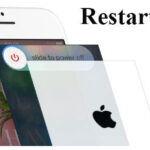Clearing cookies on your iPhone is an essential task to maintain your device’s performance, protect your privacy, and troubleshoot website-related issues. Whether you want to free up storage space, improve browsing speed, or remove saved data from websites, this guide will show you how to clear cookies on an iPhone easily.
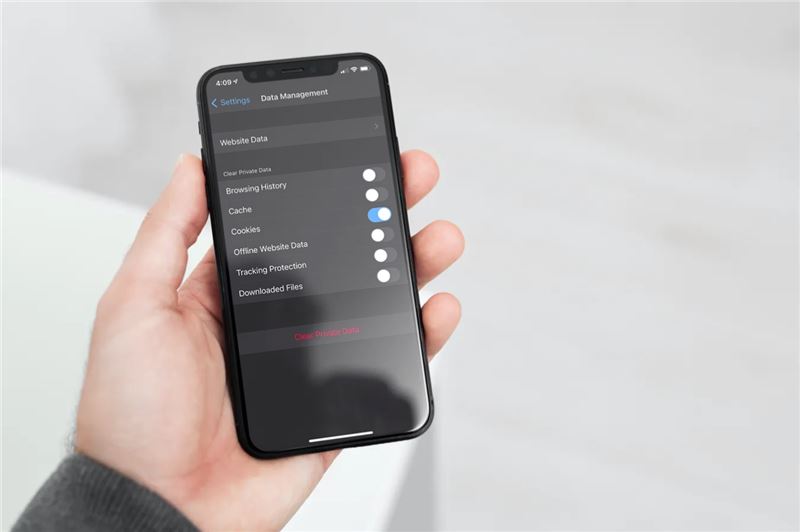
What Are Cookies?
Cookies are small data files stored on your device by websites you visit. These files help websites remember your preferences, login information, and browsing history. While cookies enhance your browsing experience, clearing them periodically is necessary to protect your privacy and prevent your device from slowing down.
Why Should You Clear Cookies on iPhone?
Clearing cookies on your iPhone can:
- Free up storage space.
- Protect your personal information.
- Fix website loading issues.
- Improve browser speed.
- Ensure outdated data doesn’t interfere with your browsing experience.
How to Clear Cookies on iPhone Using Safari
Safari is the default browser on iPhones. Here’s how to clear cookies:
Step 1: Open Settings
- Unlock your iPhone and go to the Settings app.
- Scroll down and tap on Safari.
Step 2: Clear Cookies and Website Data
- In the Safari settings, scroll down and tap Clear History and Website Data.
- A pop-up will appear asking for confirmation. Tap Clear History and Data.
Step 3: Restart Safari
- Close the Safari app completely and relaunch it.
- Your cookies and website data will be cleared.
How to Clear Cookies on iPhone Using Google Chrome
If you use Google Chrome as your primary browser, follow these steps:
Step 1: Open Chrome Settings
- Launch the Google Chrome app.
- Tap the three-dot menu in the bottom-right corner.
- Select Settings from the menu.
Step 2: Clear Browsing Data
- In the settings, tap Privacy and Security.
- Select Clear Browsing Data.
Step 3: Choose Cookies
- Tick the checkbox next to Cookies, Site Data.
- You can also select other data to clear, such as cached files.
Step 4: Confirm
- Tap Clear Browsing Data.
- Confirm your choice by tapping Clear Browsing Data again in the pop-up.
How to Clear Cookies on iPhone Using Third-Party Browsers
For browsers like Firefox, Edge, or DuckDuckGo, the process is similar. Navigate to the browser’s settings, look for privacy or history options, and choose to clear cookies and website data.
FAQs About Clearing Cookies on iPhone
1. Will Clearing Cookies Log Me Out of Websites?
Yes, clearing cookies will log you out of most websites, as it removes saved login information.
2. How Often Should I Clear Cookies on My iPhone?
It’s recommended to clear cookies every 1-2 months to maintain performance and protect privacy.
3. Can I Clear Cookies for Specific Websites?
Yes, in Safari, go to Settings > Safari > Advanced > Website Data, and delete cookies for specific websites.
Tips for Managing Cookies on iPhone
- Enable Block Cookies: In Safari settings, enable Block All Cookies to prevent cookies from being saved in the future.
- Use Private Browsing Mode: This mode doesn’t save cookies or browsing history.
- Regular Maintenance: Set a reminder to clear cookies periodically.
Conclusion
Clearing cookies on your iPhone is a quick and simple way to protect your privacy, improve your browser’s performance, and free up valuable storage space. By following this guide, you can ensure your iPhone stays secure and operates efficiently.
For more iPhone tips and tech tricks, explore our blog and stay updated with the latest insights!
Was this article helpful? Share it with friends and help them keep their iPhones optimized!