Have you ever wondered if it’s possible to view unsent messages on your iPhone? Whether it’s a message you accidentally discarded or one that someone chose not to send, knowing how to recover or access such messages can be helpful. In this guide, we’ll cover the best methods to retrieve unsent messages on iPhone and provide tips to manage your messages effectively.
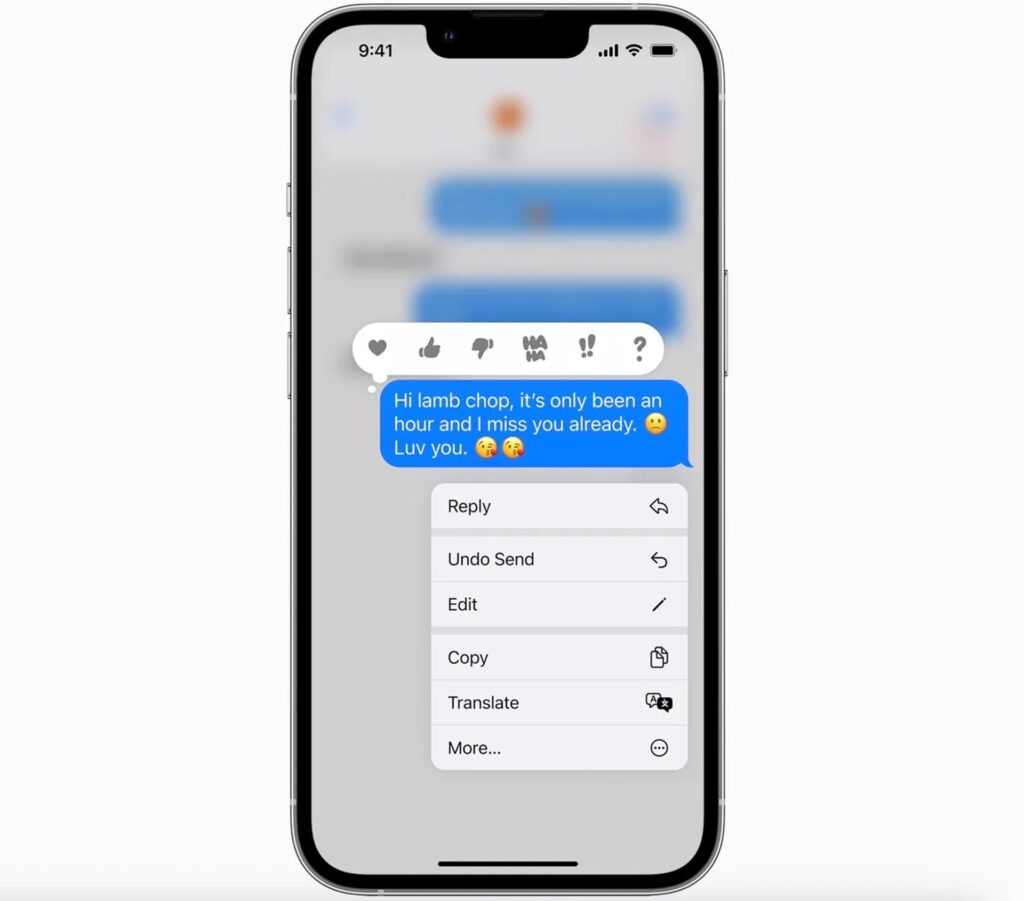
What Are Unsent Messages?
Unsent messages refer to text messages that were either:
- Drafts: Messages you started typing but didn’t send.
- Failed Messages: Texts that failed to send due to connectivity issues.
- Deleted Messages: Messages that were removed before being sent.
Can You See Unsent Messages on iPhone?
Apple’s iOS does not have a direct feature to retrieve unsent messages unless they were saved as drafts. However, there are a few workarounds to check for unsent or deleted messages, which we’ll explore below.
How to Recover or View Unsent Messages on iPhone
1. Check the Messages App for Drafts
iPhone does not automatically save drafts in the Messages app, but here’s how to check if your unsent message is still there:
- Open the Messages app.
- Look for any conversations that display “Draft” or an unfinished message.
- Tap the conversation to continue typing and send it.
2. Check Recently Deleted Messages
If the message was deleted before sending, you might be able to recover it:
- Go to the Messages app.
- Tap Edit in the top-left corner.
- Select Show Recently Deleted (available on iOS 16 or later).
- Look for the message and tap Recover.
This feature allows you to retrieve deleted messages within 30 days.
3. Use iCloud Backup to Restore Messages
If your unsent message was saved in a backup, you can restore it:
- Go to Settings > [Your Name] > iCloud.
- Tap iCloud Backup and check the date of your last backup.
- If the backup includes your unsent message, reset your iPhone:
- Go to Settings > General > Reset > Erase All Content and Settings.
- After the reset, select Restore from iCloud Backup during setup.
Note: Restoring from a backup will overwrite current data on your iPhone.
4. Check Third-Party Messaging Apps
If you were using apps like WhatsApp, Facebook Messenger, or Instagram, drafts are often saved automatically:
- Open the app where you typed the message.
- Look for a “Draft” or unsent message notification.
- Tap on the conversation to continue editing or send the message.
5. Use Data Recovery Software
If the message was permanently deleted or lost:
- Download a reliable data recovery tool like Dr.Fone, iMobie PhoneRescue, or iMyFone D-Back.
- Connect your iPhone to your computer and scan for deleted messages.
- Follow the on-screen steps to retrieve the unsent message.
Tips to Prevent Losing Unsent Messages
- Save Drafts Manually: Use the Notes app to jot down important messages before sending.
- Enable iCloud Messages Sync:
- Go to Settings > [Your Name] > iCloud.
- Toggle on Messages to sync conversations across devices.
- Regular Backups: Schedule frequent iCloud or iTunes backups to avoid data loss.
FAQs About Unsent Messages on iPhone
1. Can I Recover Messages That Were Not Saved as Drafts?
If the message wasn’t saved or sent, recovery depends on backups or third-party recovery tools.
2. How Long Do Deleted Messages Stay in Recently Deleted?
Deleted messages remain in the Recently Deleted folder for 30 days.
3. Are Unsent Messages Saved Automatically?
No, the iPhone Messages app does not save drafts automatically.
Conclusion
While Apple doesn’t offer a direct feature to view unsent messages, there are multiple ways to recover or check for them. From the Recently Deleted folder to iCloud backups and third-party recovery tools, you can take steps to retrieve important texts. To avoid losing unsent messages in the future, use features like Notes for drafts and enable regular backups.
For more tips and tricks on managing your iPhone, explore our blog for detailed guides!
Found this guide helpful? Share it with your friends and help them stay on top of their messages too!


